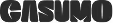Advanced Jump To Dashboard
Introducing Paldi’s "Advanced Jump to Dashboard" plugin, a significant enhancement to the out-of-the-box "Jump to Dashboard" plugin by Sisense.
Enjoy the convenience of "Jump to Dashboard" with a user-friendly interface that allows designers to effortlessly configure jump-to-dashboard settings at the widget level, without the need for any coding.
Unlock advanced capabilities, such as configuring "Jump to Dashboard" for various data sources. Designers will also have the flexibility to set different jump-to-dashboards for different measurements within the same widget
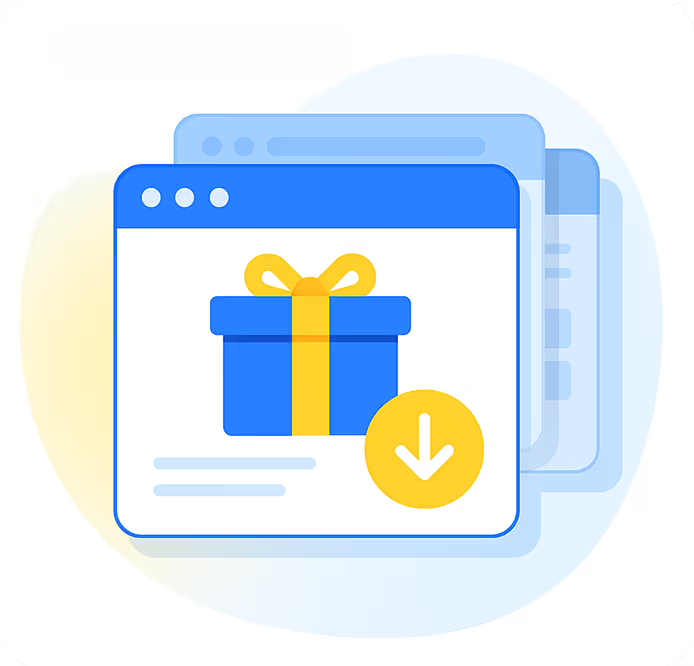
Key Highlights
- Centralized JTD Settings: Save your JTD settings as presets for easy access and reusability across your projects.
- Cross-Data Source Compatibility: Our JTD extends across different data sources.
- JTDs for different measurements: Create different JTDs for different measurements in the same widget!
- Supported Chart Types: Pivot2, Pie charts, Line charts, Area charts, Bar charts, Column charts, Indicators, Scatter charts, and Polar charts.
- Widget-Level Configuration: Designers have the power to configure jump-to-dashboard settings directly within widgets through a user-friendly UI.
- Filter Flexibility: Independently decide whether to pass dashboard filters.
- Effortless Changes: configure changes on the fly.
- No Coding Required: Achieve advanced functionality with the no-code Paldi Experience.
Screenshots
Enable JTD in the Widget Design Panel
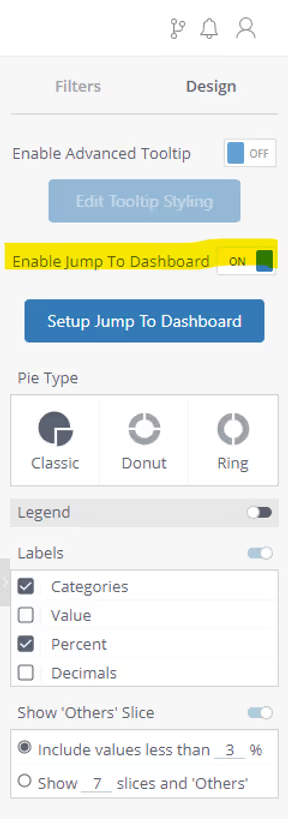
Independently Configure Widget’s JTD Settings
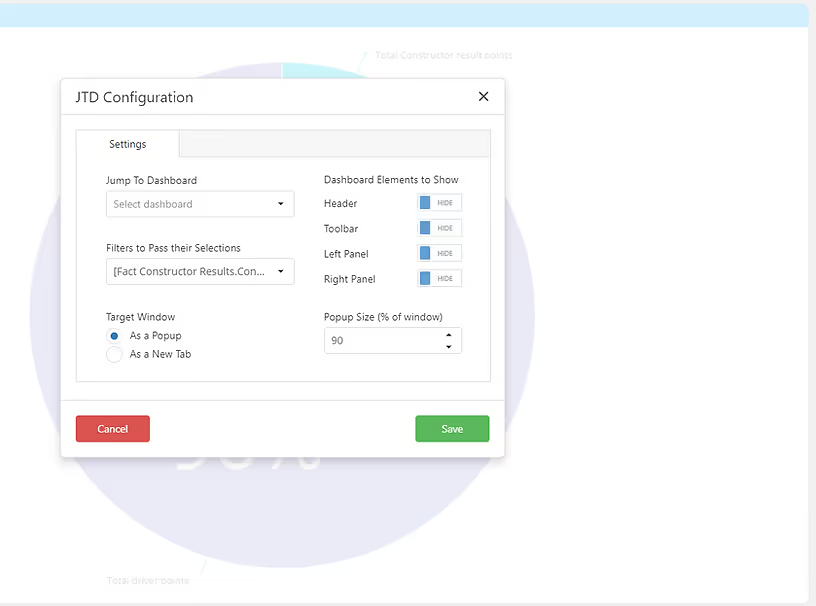
Contact us for a live demo and immediate free trial!
Simply send a request to inquiries@paldi.solutions


Enhance your Sisense Experience With our Top Rated Reporting Suite
see faster adoption, richer insights, and greater ROI.
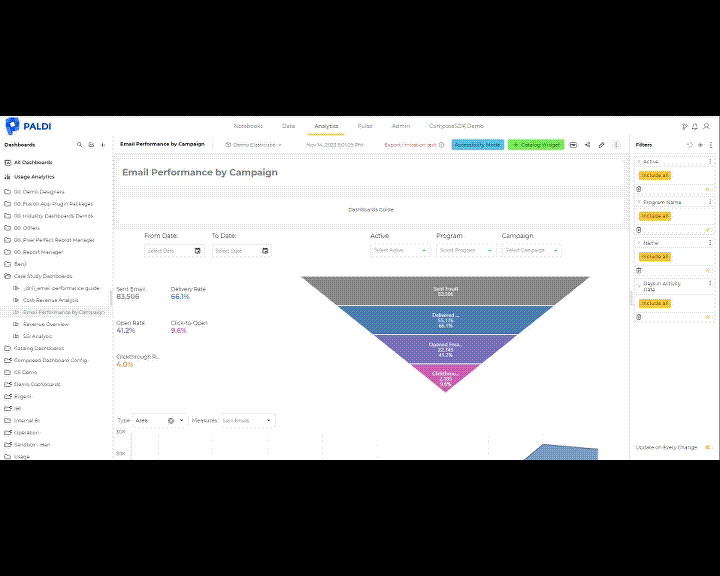




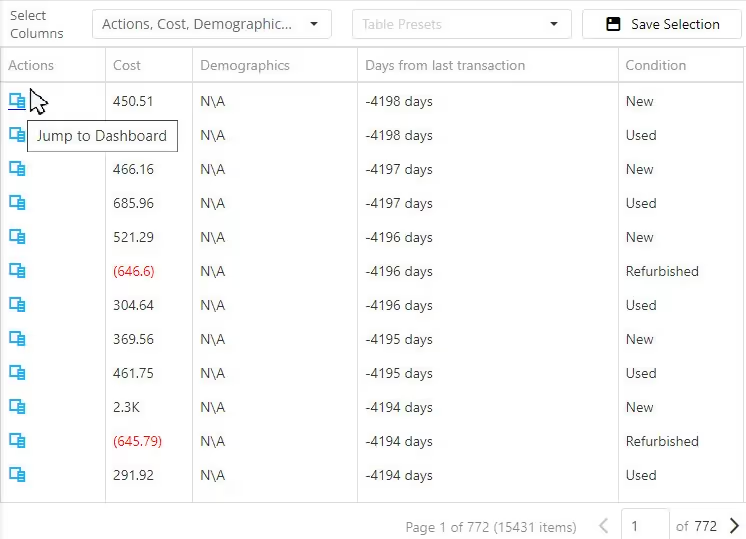


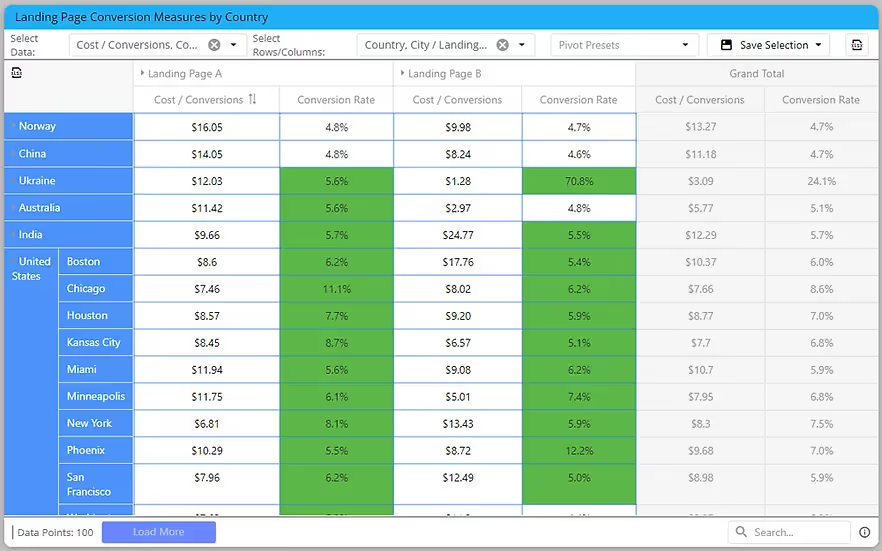



"With the help of Paldi Plugins, you can just click and it’s there.
We were able to leverage Sisense to create a better user experience from a designer and user perspective."




.svg)