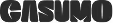M2M Designer Restrictions
A plugin that helps you to enforce dashboard restriction when you have a Many to Many By Design model.
In some OEM cases, you need “Many to Many” by design.
This must be carefully handled to assure single selection in the dashboards. Otherwise, incorrect results & performance issues can arise.
The M2M Designer Restrictions plugin automatically forces single value selection, and offers a carefree environment, in which designers can design dashboards even without being familiar with the M2M connection arising from the cube modeling.
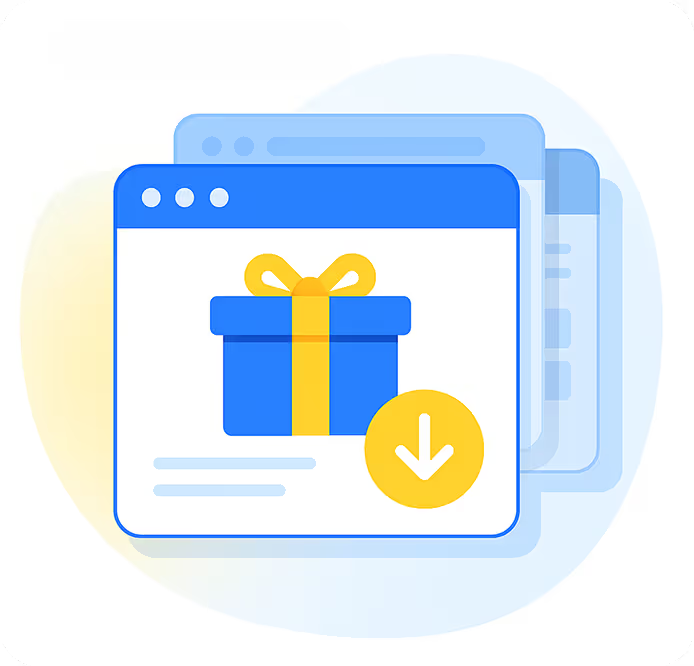
How does it work?
- An admin defines in the plugin config file the M2M fields:
- Set Cube, dimension, and default value.
- Supports multiple filter restrictions. Also over different cubes.
- The plugin automatically adds the filter to each new dashboard based on this cube:
- The filter is locked and cannot be deleted.
- Filter is set to the configured default member.
- Filter behavior:
- The filter forces the designer to Single Selection (multi selection is hidden).
- When a designer tries to click on the selected member (to exclude it for example) - click functionality is disabled, so one value will always be selected.
- Filter cannot be disabled/deleted: Neither in the dashboard filter pane or in the widget filters pane (“disable all filters" option is also hidden).
- Designer can lock the filter or set it as a background filter.
- When the designer tries to add a formula filter using the restricted filter - the plugin applies similar limitation to those he has when he tries to manipulate the filter from the dashboard.
- Groups settings:
- Option to completely hide the restricted filter from specific users groups.
- Option to disable the plugin's functionality for other specific user groups (like Admin).
- Works seamlessly with our Advanced Filters plugin as well.

See this plugin in action
Get a personalized demo and discover how PALDI Solutions can transform your Sisense dashboards.
Book a free demo
Browse 70+ Certified Add-Ons
Go to Sisense Add-ons MarketplaceGo to Sisense Add-ons Marketplace
Enhance your Sisense Experience With our Top Rated Reporting Suite
Clients who use these with the Exports Enhancements
see faster adoption, richer insights, and greater ROI.
see faster adoption, richer insights, and greater ROI.
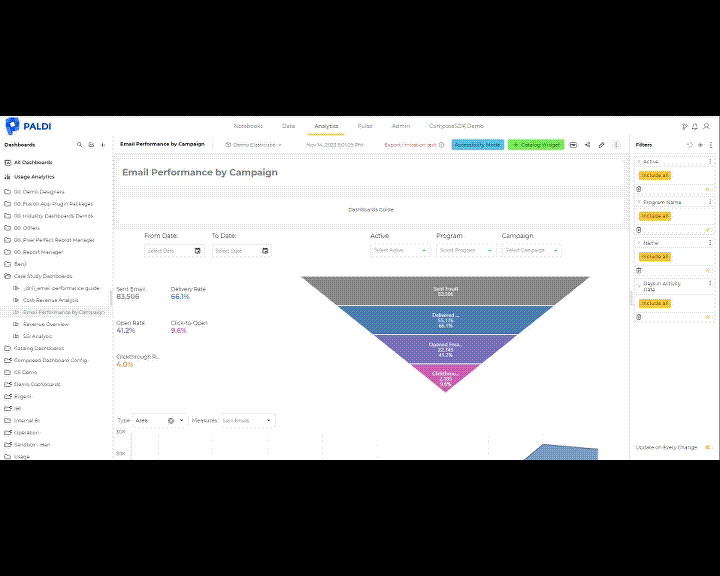


Flexi BloX
Build rich, custom layouts in Sisense dashboards with drag-and-drop control — no code needed

Best Seller

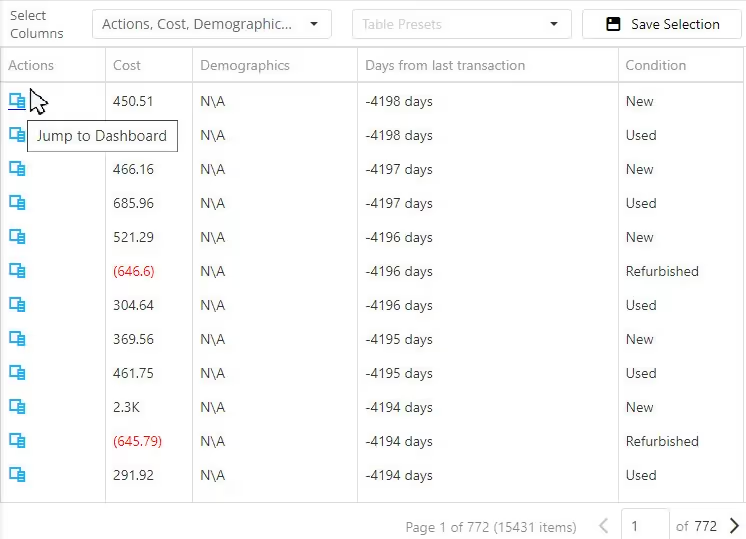
Advanced Table With Aggregation
Discover a vast array of powerful new capabilities to help elevate your tables to the next level!

Best Seller

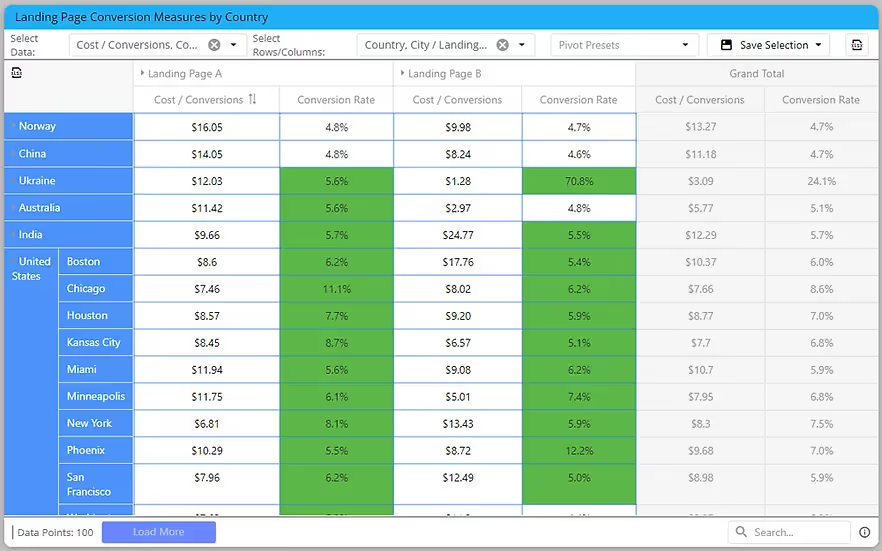
Advanced Expandable Pivot Table
Get maximum analytics capabilities with Paldi’s Expandable Pivot plugin.

Best Seller


Leave the implementation to us.
"With the help of Paldi Plugins, you can just click and it’s there.
We were able to leverage Sisense to create a better user experience from a designer and user perspective."

HAMZA
/ Head of Data Analytics

5x
Faster Dashboard Interactions
60+
Predefined Dashboards Launched
90%
of Non-Technical Users Onboarded


.svg)